Windows 10 Installer
ted@gamesave.store2021-03-18T21:51:59+00:00Installing on Windows 10
Step 1. Press the Start button, type Store, then select Microsoft Store (make sure you’re signed in).
Step 2. Click the 3 dots next to your avatar in the top right followed by “Redeem a Code”
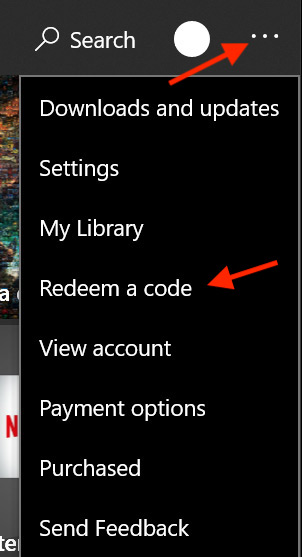
**If this option is missing. Search for the game in the store – this also has the redeem option next to the “Buy” button.
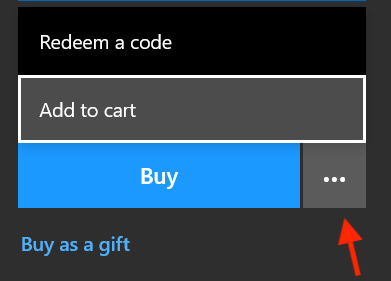
Step 4. Enter your Game Key that’s displayed above, your E-mail receipt & Gamesave orders page, then click “Next” & follow the prompts to download and play your game..
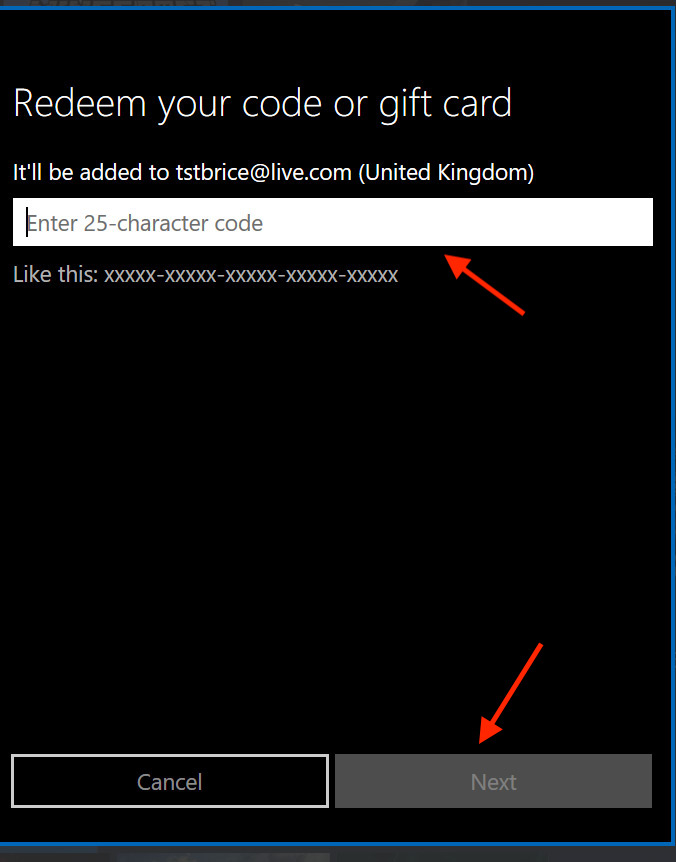
That’s It! Your game is now activated and ready to download & play.
Xbox Console Companion App on Windows 10
Step 1. On your PC, press the Start button , then select Xbox Console Companion from the list of apps.
Step 2. Make sure you’re signed in with the account that you want to redeem the code with. If you need to sign in with a different account, select the Gamertag picture on the left navigation bar, then select Sign out and sign in with the correct account.
Step 3. Select Microsoft Store from the left navigation bar, then select Redeem a code.
Step 4. Enter the 25-character code that’s displayed on the ‘Order’ page of, then follow the prompts.